Product Support and FAQ
Situation and solution of pay the order
Status of Cancel
- Not paid — the order was canceled due to the customer clicking “cancel” on the way to the Coinbase payment. Need to place a new order and re-purchase.
- Paid — please send a support ticket and provide proof of payment, including Coinbase code, order number, payment address
Status of failed
- Paid less service fee — please send a support ticket and provide Coinbase code and order number, the order will be completed after the payment is done.
- Paid enough fees/ paid many times but still failed — please send a support ticket and provide Coinbase code and order number, customer service will check information for you.
Overpaid
Please send a support ticket and provide Coinbase code, order number, and refund address, refund will be received within ten working days.
I don't have coinbase account.
Coinbase Commerce is the payment system that we use to take cryptocurrency payments. Access to Coinbase help center https://help.coinbase.com/en/coinbase/getting-started We have the availability to take all of the well-known cryptocurrency coins BTC BCH USDC ETH LTC. Note: Coinbase only supports USDC running on Ethereum (ERC-20).
The payments can be made from any wallet on any platform as long as you have enough crypto.
Note: any payments from bsc or bep20 will be LOST please use another withdrawal method. Any checkout will have a thirty-minute timer the payment will need to be made at this time. Any failed payments please keep your txid and contact support.
How to check order status?
Check your order status (processing, shipped) by login into the store on the website.
What to do before receive the miner?
- Prepare stable network and power supply, provide a ventilated environment. These are necessary conditions for the operation of the miner.
- Please ensure to review the User guide
- Apply for a mining pool account and watch the tutorial
What to do after receive the miner?
- Conduct a preliminary inspection of miner before operation:
- Check whether the appearance of the miner is deformed or damaged, check the fan and connect wire as well.
- Check whether the miner has abnormal noise, and observe whether there are any radiating fins falling off.
- If you find any above situation, please take a photo first and contact customer service.
- REMARK: Do not disassemble the miner by yourself. The miner is affixed with an anti-disassembly label. The miner immediately loses warranty service while the user disassembles without any permission.
What else should be done after download Goldshell miner software?
- Goldshell miner software can only run under windows at present. But you can use other open-source software to run on MacOS and Linux. Please refer to handyminer.
- Apply for a mining pool account and watch tutorial (Dxpool is recommended in China)
Whether to support self-disassembly?
- Please submit a support ticket on the website and contact customer service before disassembling the miner. Describe the problem and the serial number of miners. ONLY get approval can be disassembled.
- If you disassemble the miner without approval, customer service won’t be responsible and/or repaired for the related issues.
BIG MINER (KD2/ KD5/ CK5/ HS5/ HS3SE/ LT5/ BOX)
The red-light flashes slowly & Miner interface shows “Please check the network” ----Disconnect to the network
- Whether computer connect to the Internet?
- If access to the Internet, check the information of the mining pool is correct.
If the information is correct, please try to switch to another pool; if still cannot connect, contact customer service.
If the information is wrong, please re-input the correct information.
- If cannot connect to the Internet, call the carrier to repair the network.
The device cannot be detected in the interface of Goldshell Hub/ Yotta BC software while pressing the IP key.
- Check whether the miner and PC are in the same IP terminal
If they are not in the same IP, please switch/ connect them to the same router, details refer to user guide.
- Recommend to replace the cable while red light flashes slowly and green light off
Situation and solution of miner’s indicator light
- Green light always on & red light off
Not set up a mining pool
The algorithm and set in the pool are incorrect
- Red light flashes slowly & green light off
Network issue
Check whether the cable is connected
- Red light always on & green light flashes quickly — some Hashrate boards fail in the operation
- Red light flashes quickly & green light off
- Fan Abnormal Spin — normal operation
Do not spin
Disassemble to check cable
Loose — tighten and complete
- TightWhether fan complete whether the heat sink fails off and block the fan
- The same specification of replaced fans can be used
- If the fan is replaced without permission and causes an issue, customer service won’t be responsible for it.
- Red light always on & green light off
i) The miner’s temperature is too high, turn on protection automatically
Turn off the miner
Cooler indoor temperature
- Green light flashes quickly & red light off-normal operation
- Red & green light flash alternately — on light effect, can turn it off manually
The computing board operate abnormally (as below figure shows)
- If the Hashrate of one of the four boards is lower than others (average Hashrate is less than 80% of others), please restart the miner. If still present abnormal, contact customer service.
- Please restart the miner if encounter the below figure. If not back to normal, contact customer service.
Why does the device start to run normally, but Hashrate can’t be seen on the mining pool or Hashrate is less than that on the PC?
After the operation, Hashrate will have some delay at the pool (delays vary from pool to pool).
Abnormal display/ operation in the miner’s IP page
Please use the Chrome browser.
HW Error/ rejection is too high?
This is a normal phenomenon due to fluctuations in computing power caused by network fluctuations or chip systems. As long as the ratio of HW Error/ Nonces is less than 5%, it is fine.
If miner restart frequently?
- Check whether the network is stable, if unstable pls contact the carrier.
- If mining pool is unstable, pls switch to other pool.
Situation and solution for high temperature protection of miner
- It is normal that chips temperature is below 100℃, the environmental temperature is below 35℃with good ventilation.
- If the miner stops and shuts down, because the miner has triggered the high-temp protection automatically, needs to power off and restart back to normal.
- If the environmental temperature is too high, suggest increasing the ventilation to dissipate heat or cool the temperature.
MINI MINER (LBC/HS1/HS1PLUS)
The software interface shows “Abnormal network error” --- disconnect to the network
- Whether the computer can connect to the Internet?
- Search the “network detector” on the Internet to detect the network by yourself. If access to the network, check if the information of mining pool is correct.
- If the information is correct, please try to switch to another pool; if still cannot connect, contact customer service.
- If the information is wrong, please re-input the correct information.
- If cannot connect to the Internet, call the carrier to repair the network.
PC cannot detect the device?
- First case: search “Device Manager” in the Windows search bar while the miner is connected. Click and open the “Port” option.
If the “Port” option shows as below figure, means drives has installed successfully.
If did not appear, means the driver has not been installed successfully, pls download and install it on the official website.
- Second case: if the driver is installed successfully, pls turn off all anti-virus software and firewalls on the PC
- Third case: the USB cable is broken, red light on and blue light off, pls replace the USB cable.
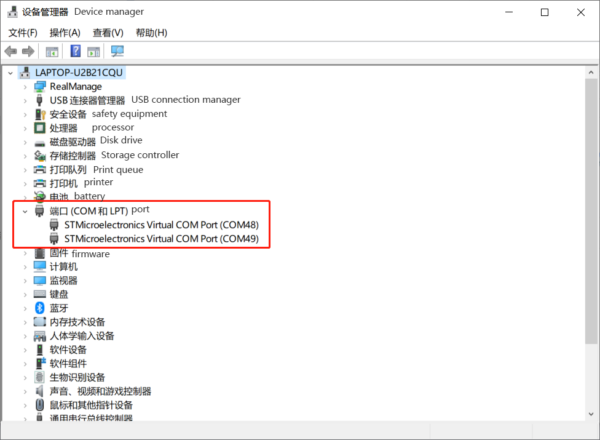
Situation and solution of miner’s indicator light
- Blue & green light always on — the hardware of the miner is trouble-free, and it is in a vacant state.
Connect to the mining pool
Restart the PC + USB Hub + miner
- Green light on & blue light flash quickly — normal operation.
- Red & green light off and blue light flashes slowly — power issue
Contact and report the status of indicator to customer service
- The red light on and blue & green light off — abnormal USB communication
Check whether the USB connection is normal, replace the USB cable/ Hub/ change the USB port of the computer
If still cannot solve it, pls contact customer service
- Blue light flashes slowly — high temperature/ abnormal fan/ abnormal power supply
Why does the device start to run normally, but Hashrate can’t be seen on the mining pool or Hashrate is less than that on the PC?
- After the operation, Hashrate will have some delays at the pool (delays vary from pool to pool).
HW Error/ rejection is too high?
- This is a normal phenomenon due to fluctuations in computing power caused by network fluctuations or chip systems. As long as the ratio of HW Error/ Nonces is less than 5%, it is fine.
If miner restart frequently?
- Unstable network
Search the “network detector” on the Internet, detect networks and upgrade the network speed.
If connect via WIFI, check whether the WIFI signal is stable; if it is unstable, switch and connect to the network cable
- Unstable USB port connection
Check whether USB connection is normal
Check the USB Hub and replace it. Recommend to use a Hub with own power supply if necessary.
- Unstable mining pool
If the mining pool is unstable, pls switch to another pool.
HS1 (HS1-PLUS) failed to initialize the miner?
Check whether the driver is correctly installed. If it is, you can try to restart the computer, plug in and out the miner again.
Does HS1 (hs1-plus) support MacOS and Linux?
- Goldshell miner software can only run under windows at present. But you can use other open-source software to run on MacOS and Linux. Please refer to handyminer.
- Apply for a mining pool account and watch tutorial (Dxpool is recommended in China)
Multiple HS1-PLUS connect to one PC, but parts of miners cannot be detected?
Because multiple connections to a single PC, cause insufficient power supply for the USB interface.