Guideline for using the WIFI function of Goldshell Miner
We have added and updated the WIFI function of miners to facilitate more occasions. You can connect the network with a cable and/or WIFI method.
Method 1: Connect miner with network cable:
Access Dashboard method 1: Visit find.goldshell.com, click the gear icon on the right side, then enter the miner dashboard.
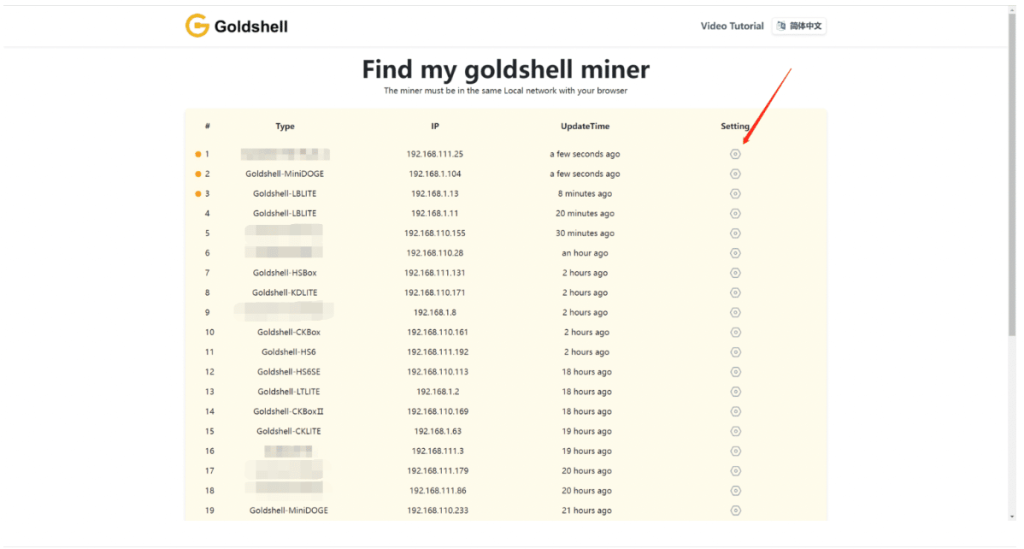
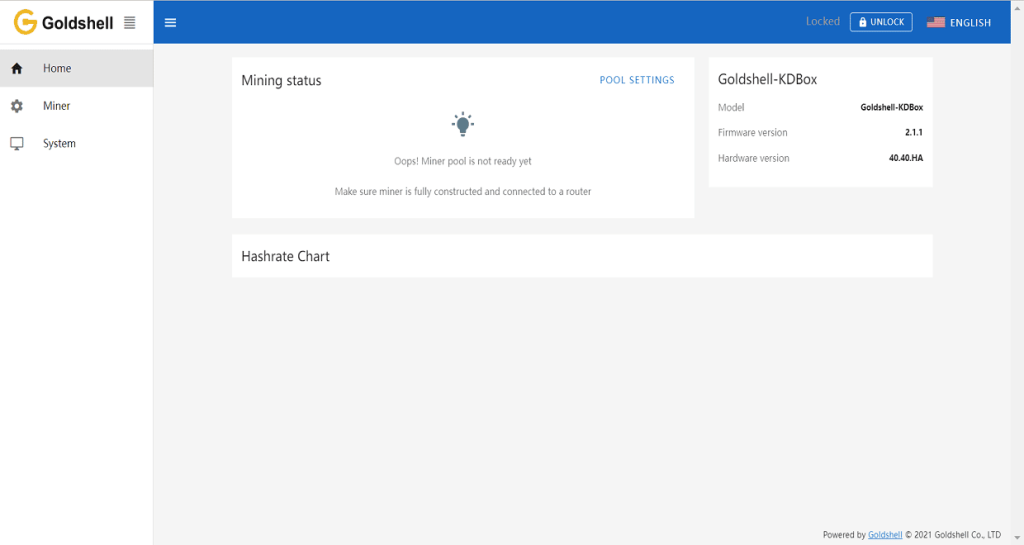
Click on [System] and [WIFI Settings], and connect WIFI with the network security key.

Wait until connecting it successfully. See below

A link icon will appear in the WIFI setting head when connecting to WIFI successfully. This icon means a new IP address has been assigned to the miner. Can access this IP page when unplugging the network cable.
Then add and connect to the pool, and start mining.


Method 2: Connect with WIFI
Miner has a free-access WIFI signal when you turn it on the miner without cable. Connect to this WIFI via using other devices (mobile phones, computers), Open the browser and input the fixed address 192.168.0.1, then enter to dashboard successfully.


Click on [System] and [WIFI settings], and connect WIFI with the password.
Note: Enter the correct WIFI password

Check the status on the miner dashboard when the miner connected the WIFI.
Ensure the miner’s WIFI and router are in the same local network. Visit find.goldshell.com or use Yotta BC software and press the IP button to enter the WIFI setting dashboard.
Note: If you cannot open the dashboard, it means that the WIFI password was wrong. Need to press the RESET button on the miner to wait to restore the factory settings and then repeat the above steps. Or connect the network cable to set up WIFI through method 1.
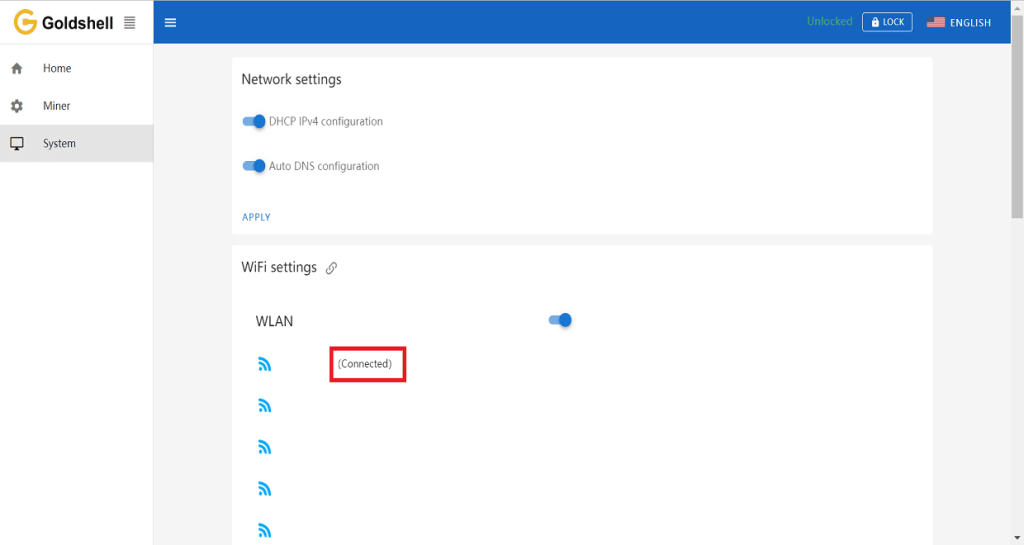
You will see the connection status when checking it on the WIFI dashboard page.
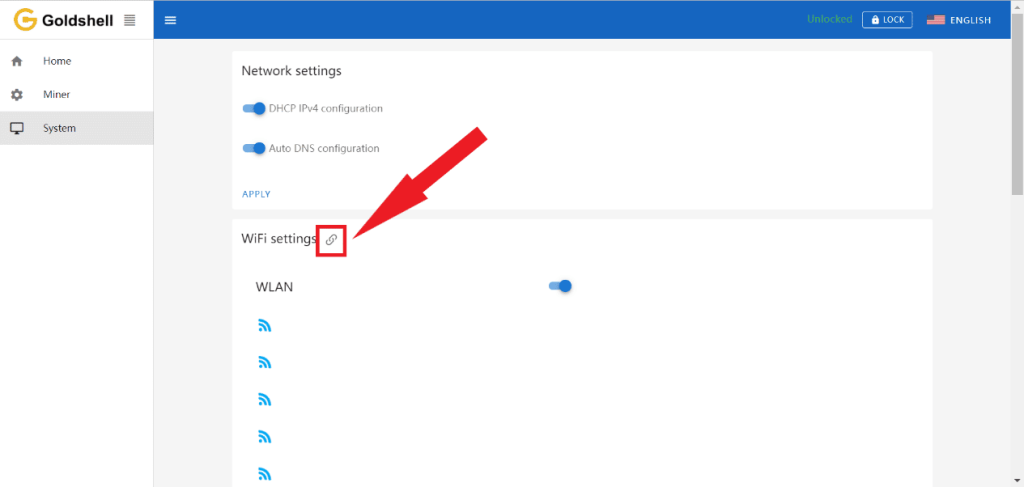
Tips: How to disconnect WIFI
If you want to turn off the WIFI, resetting the miner would help. (Press the reset button for about 10 seconds, the indicators will be lighting, wait until they shut down) Then plug in the Ethernet cable to connect the miner.
If it doesn’t help, please try plugging the Ethernet cable first, then turn off the WIFI from the System tab of the miner dashboard, then conduct a reset.
.
.